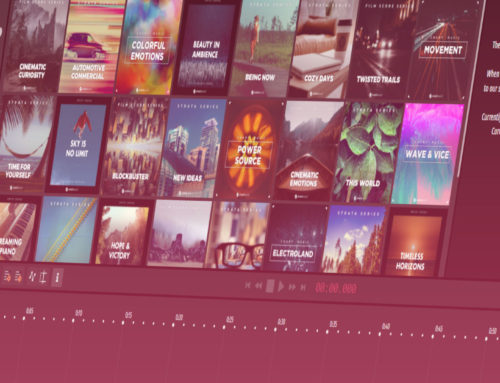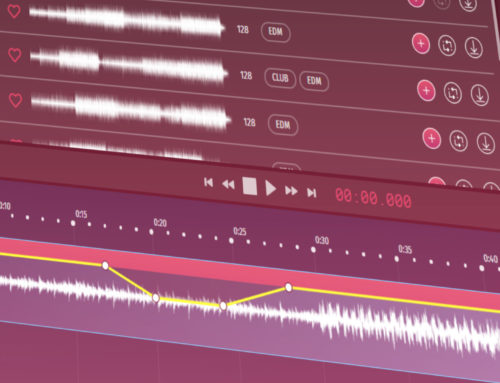Smartsound Cloud might seem easy enough, but it’s even easier with these shortcuts.
Shortcuts
You might have thought that our app couldn’t get any quicker or easier. Think again! All the essentials are controlled by convenient shortcuts, so you won’t have to play musical minesweeper as you work.
The easiest way to see the list is by just selecting “Menu” at the top, and then “Keyboard shortcuts”.
ENTER and the space bar both control the timeline playback. ENTER pauses the track where it’s at, so you can start where you stopped. The space bar stops it and puts the cursor back at where it started.
If you would like to stop the track and bring the cursor back to the very beginning, then press HOME. Likewise, if you want to go to the end of the timeline, then press END.
To skim the track, use the right and left arrow keys to bounce five seconds forwards or back, respectively. Hold down CTRL and hit an arrow key to go to the next or previous mix change.
Undoing a mistake is easy enough, just hit the usual CTRL + Z. To redo, CTRL + Y.
To delete a cue, highlight it and press DEL.
To toggle Automation mode and immediately jump into editing the relative volume, tap A. To toggle trim mode, simply press T.
Scrolling in and out is easy with CTRL + mousewheel.
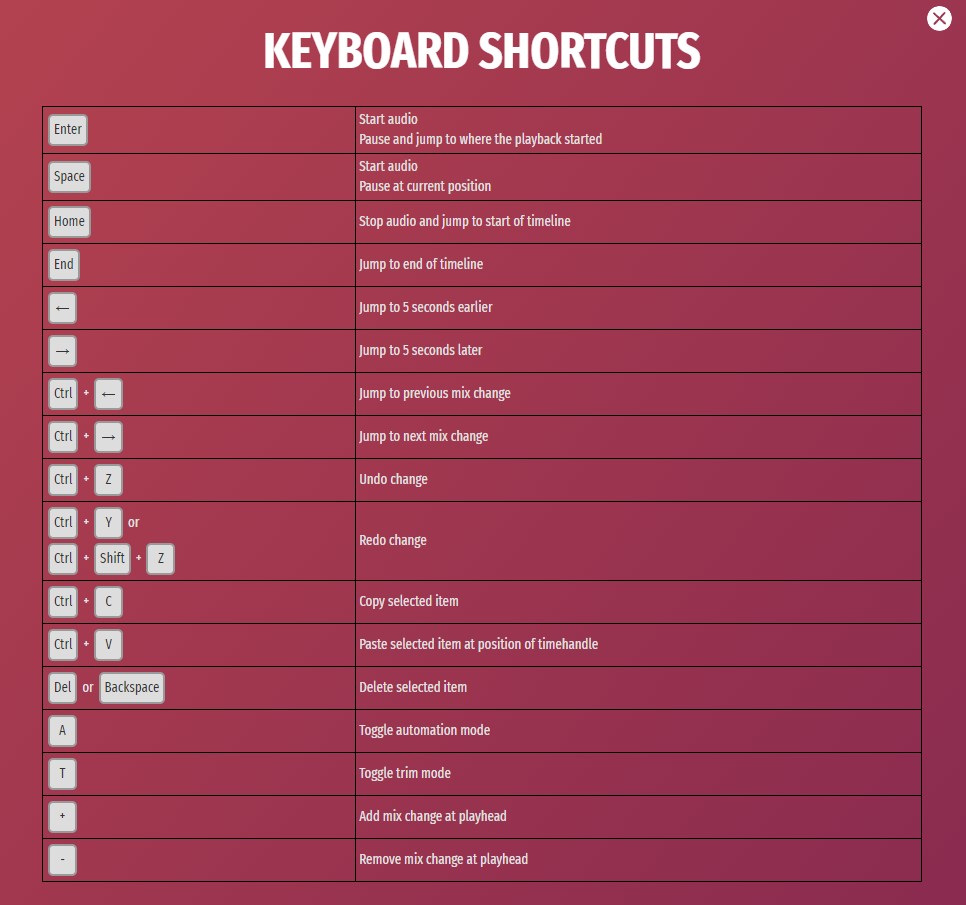
If you want another function to be included as a shortcut, don’t hesitate to let us know and we’ll get our coder back to work.
Looking to do something more specific? Make sure to check out our full tutorial here!